
Untuk menggunakan fitur e-Meterai Anda perlu melakukan pembayaran paket langganan
Berikut langkah langkah yang dapat Anda ikuti.
- Log in ke aplikasi OnlinePajak
- Pada halaman utama OnlinePajak klik “Bubuhi Meterai”
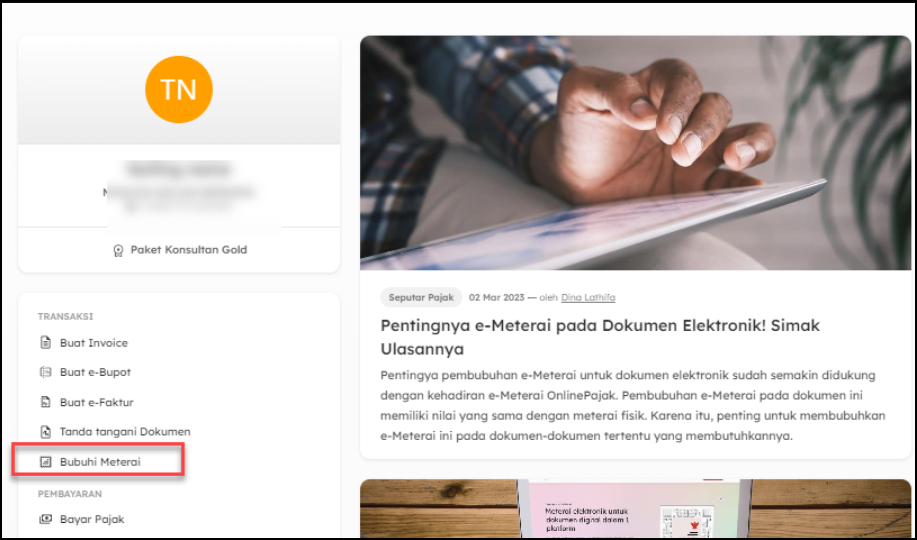
- Masukan volume/jumlah e-Meterai yang ingin dibeli dan digunakan (minimal pembelian 5), kemudian klik “Bayar sekarang”

- Kemudian Anda akan di arahkan ke halaman harga untuk detail. Isi semua informasi seperti, nama perusahaan, NPWP perusahaan, nama lengkap, nomor telpon yang aktif, email lalu klik “kirim”.
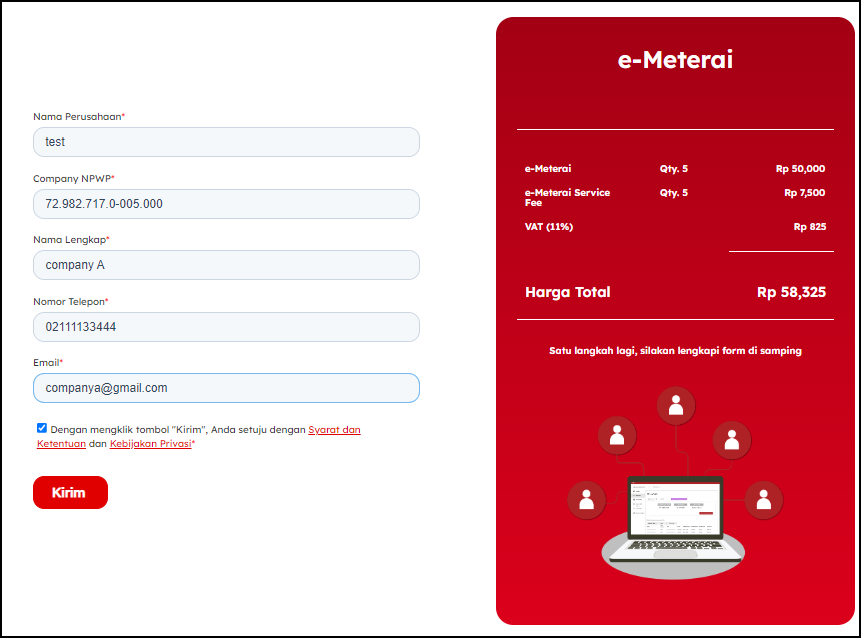
- Setelah itu Anda akan melihat cara pembayaran dan nomor rekening tujuan
- Jika sudah Anda melakukan pembayaran tim Customer Success kami akan melakukan aktivasi pada akun Anda
- Jika Akun Anda sudah aktif, Anda bisa kembali ke halaman utama OnlinePajak Buka Tab Menu Lainnya – Dokumen
- Klik “Buat Folder” kemudian masukan nama folder yang ingin Anda buat
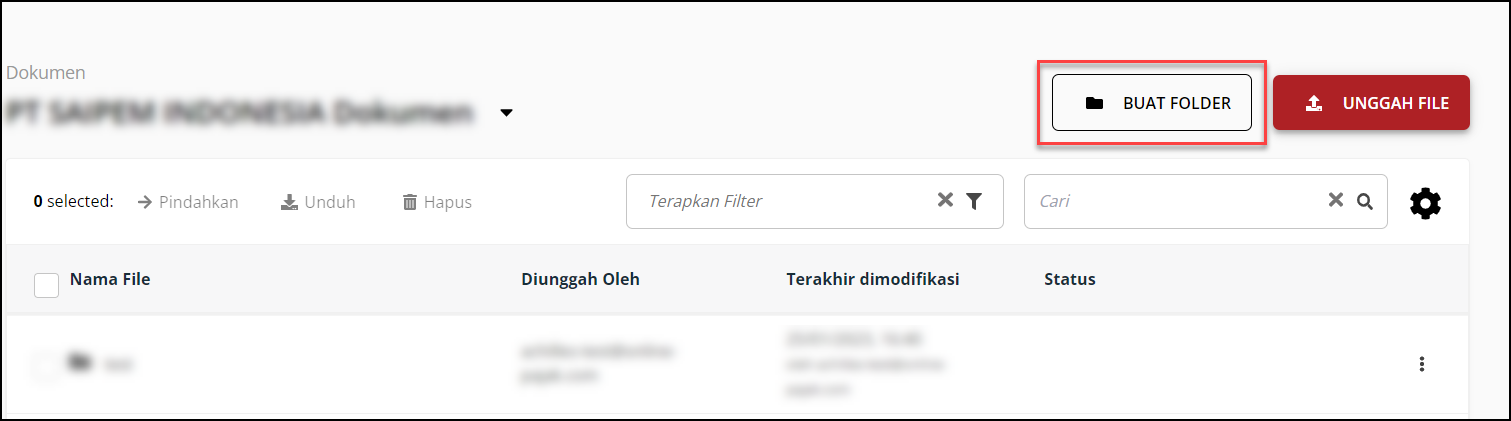
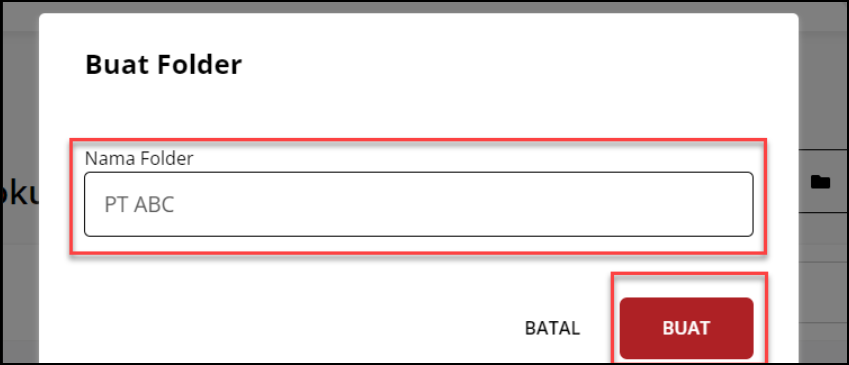
- Setelah Folder berhasil dibuat, klim folder tersebut selanjutnya halaman upload dokumen akan muncul, Untuk mengunggah Dokumen baru Klik “Unggah File” – “Cari File yang ingin diunggah” – Klik Unggah Berkas (File harus dengan format PDF)

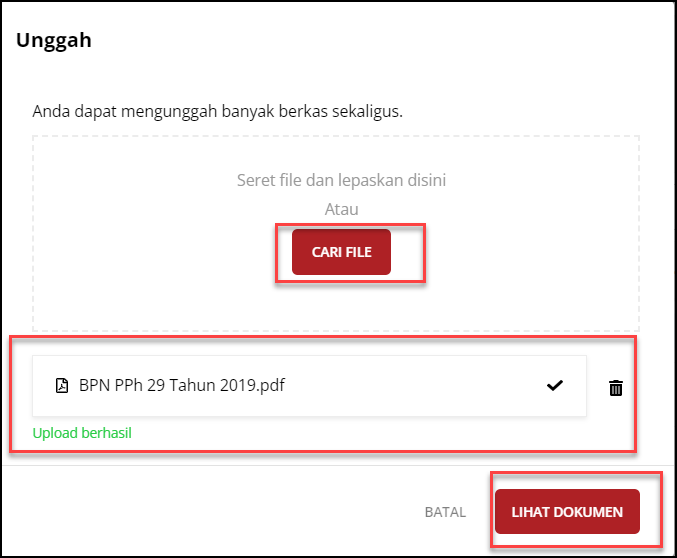
- Jika sudah berhasil semua dokumen terupload , silaka ke halaman dokumen awal
- Klik icon Klik Titik tiga disebelah kanan Folder Dokumen lalu pilih Opsi “Bulk e-Meterai”
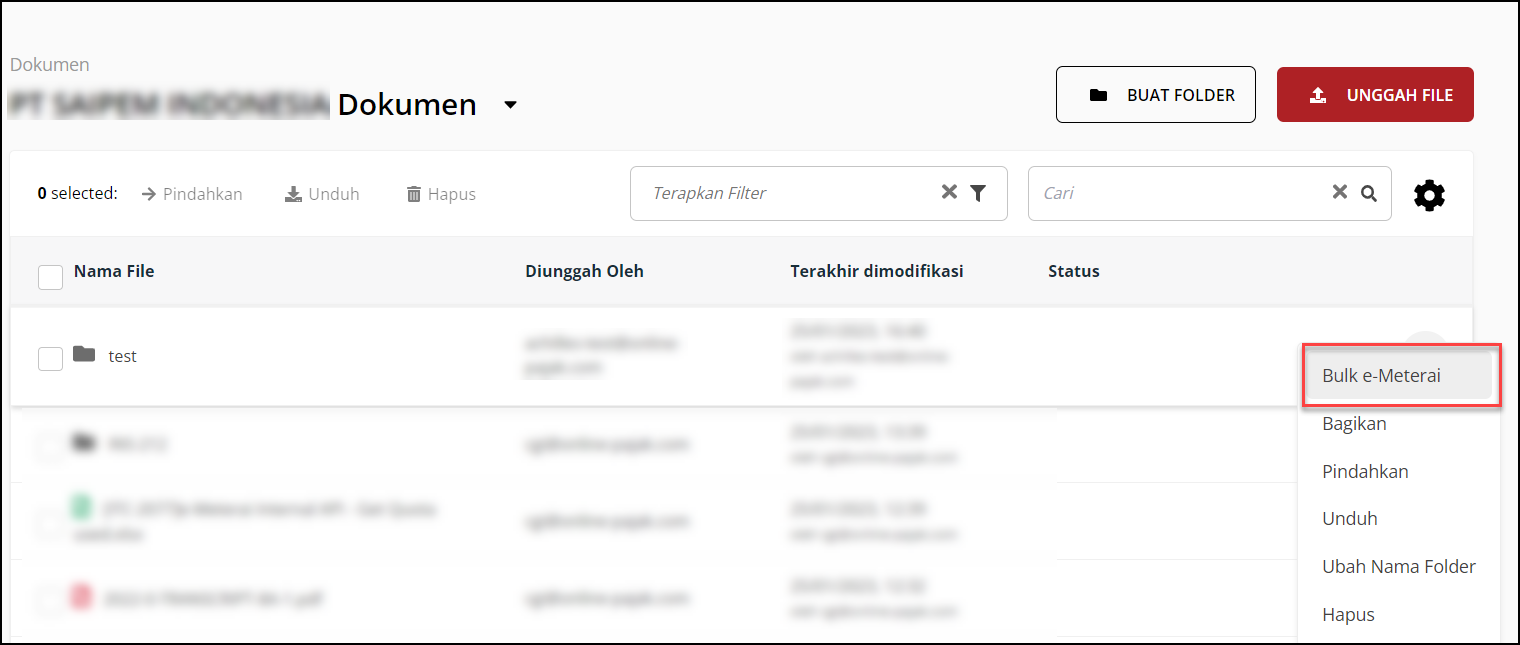
- Anda akan melihat pop up Bulk e-Meterai. Dan klik “Disini” untuk downoad template file CSV. lengkapi template file CS dengan detail yang sesuai dengan file yang ada didalam folder seperti :
-
Detail dokumen document details
-
Detail identitas
-
Posisi e-Meterai
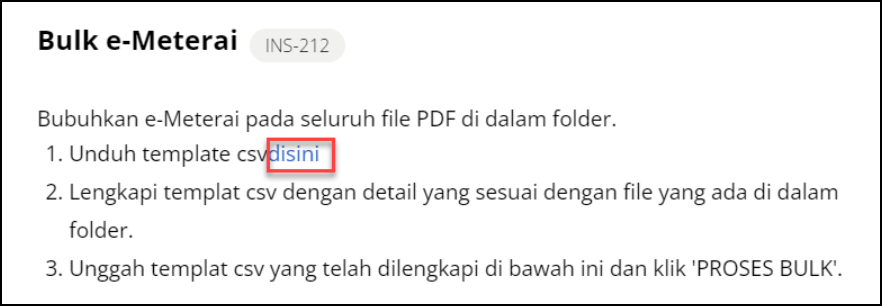

-
- Setelah itu, unggah/upload template file CSV yang sudah dibuat dan klik “proses bulk”.
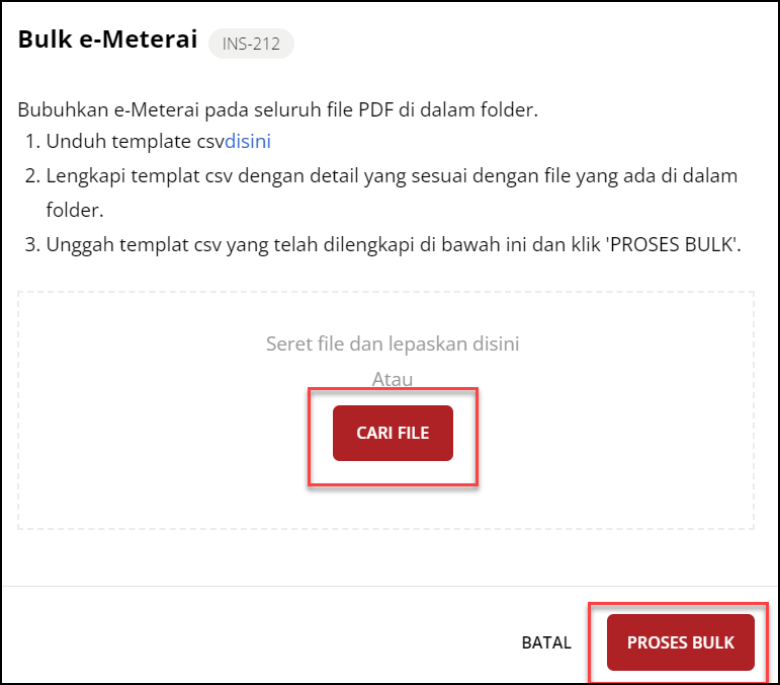 Proses upload sudah berhasil, jika status masih “in progress” silakan untuk merefresh halamannya
Proses upload sudah berhasil, jika status masih “in progress” silakan untuk merefresh halamannya
CATATAN
|
field |
type |
description |
|---|---|---|
|
document details |
||
|
document id* |
string |
autofill by system. change this information may result in failing the bulk process. |
|
filename* |
string |
autofill by system. change this information may result in failing the bulk process. |
|
password |
string |
file password (if any) |
|
document type* |
string |
Please fill in with the right code 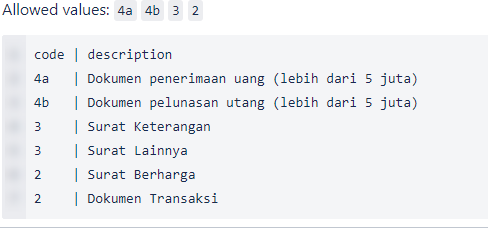 example : 4a
|
|
document number* |
string |
Document number |
|
document date* |
string |
Document date Example : 2022-12-05 make sure to change to “text” format |
|
location* |
string |
Location where the stamping occurs – city name, i.e Jakarta, Medan, etc. |
|
identity details |
||
|
identity type* |
string |
Identity type make sure you use capital |
|
identity number* |
string |
The identity number of the taxpayer, depending on the identity Type value (No. NIK / NPWP). If identity type equal NPWP then must 15 char numeric. If identity type equal KTP/NIK then must 16 char numeric. example : 121233212000000 if you use excel/wps , make sure to change the format to “text” |
|
name* |
string |
Name of the payable party |
|
e-meterai position see reference, you can input default position LLX (Lower Left X) : 399 LLY (Lower Left Y) : 133 URX (Upper right X) : 484 URY (Upper Right Y) : 214 |
||
|
LLX* |
integer |
QR specimen coordinates in the PDF file to be stamped (Lower Left X) |
|
LLY* |
integer |
QR specimen coordinates in the PDF file to be stamped (Lower Left Y) |
|
URX* |
integer |
QR specimen coordinates in the PDF file to be stamped (Upper Right X) |
|
URY* |
integer |
QR specimen coordinates in the PDF file to be stamped (Upper Right Y) |
|
page* |
integer |
PDF file page information where the QR specimen is stamped. |
Catatan :
– Dalam 1 dokumen tidak dapat memberikan e-meterai lebih dari 1