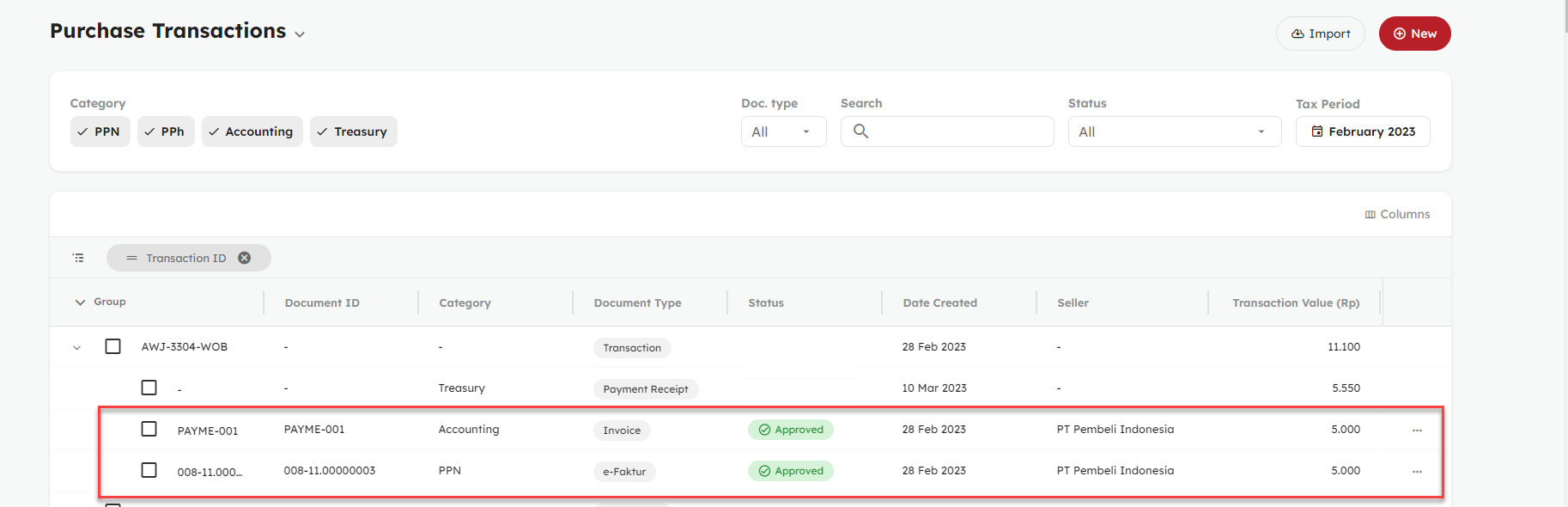A. Approve Draft Sales Invoice
-
Log in to OnlinePajak
-
Click Transaction
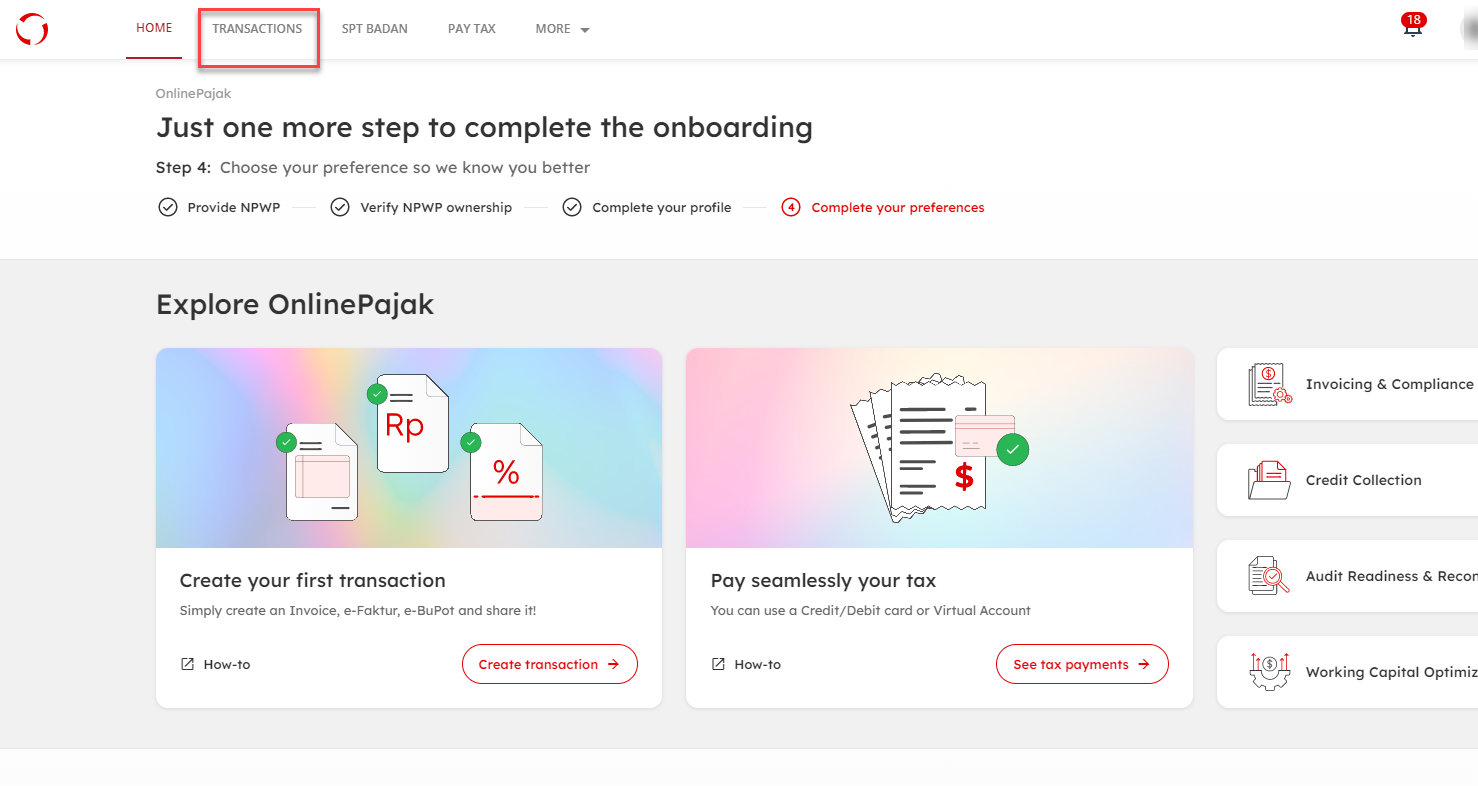
- Click on the "Transaction" menu and select "Sales Transactions". Afterwards, click on the three dots located in the "Draft" section.
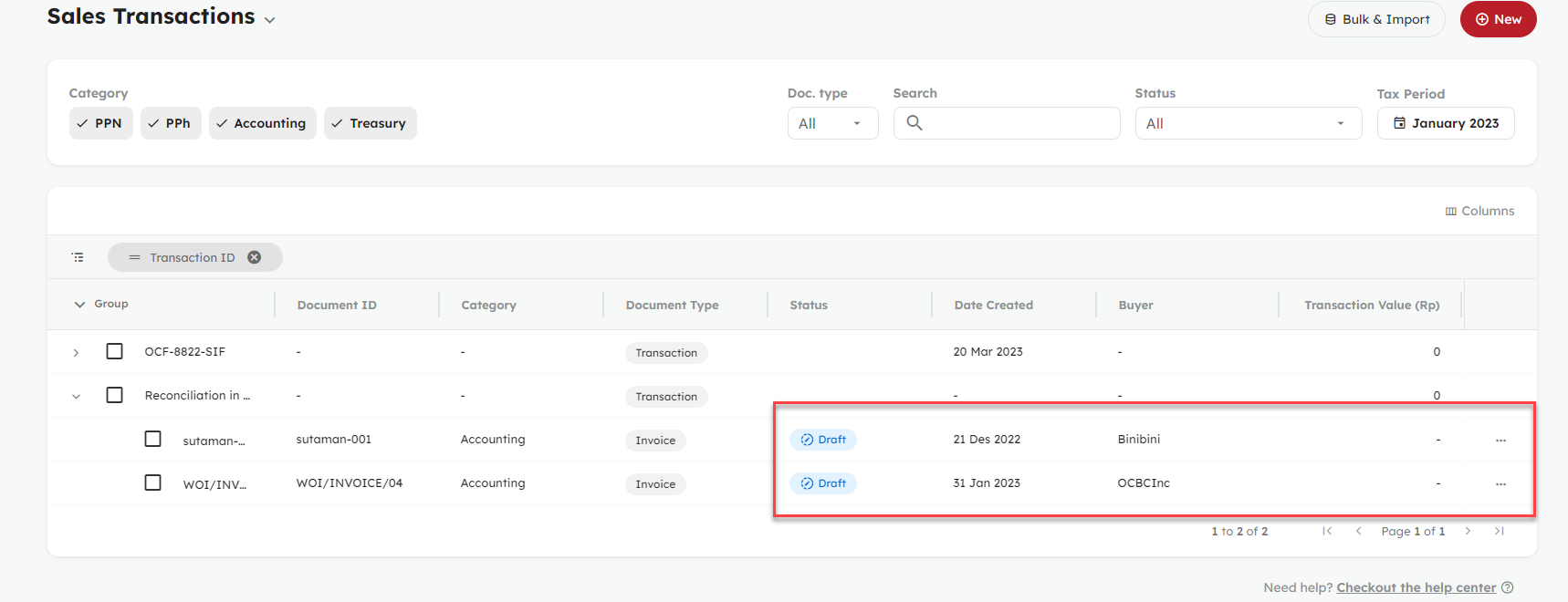
- Click 'View Details'
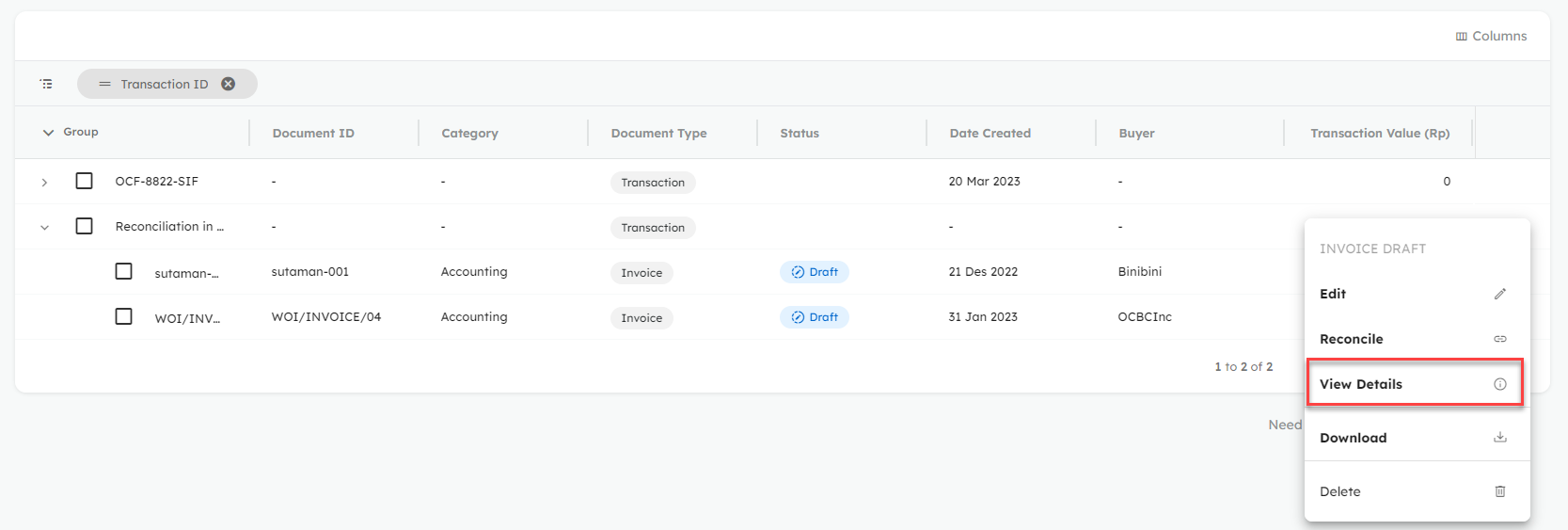
- On the VAT tab, click 'approve'.
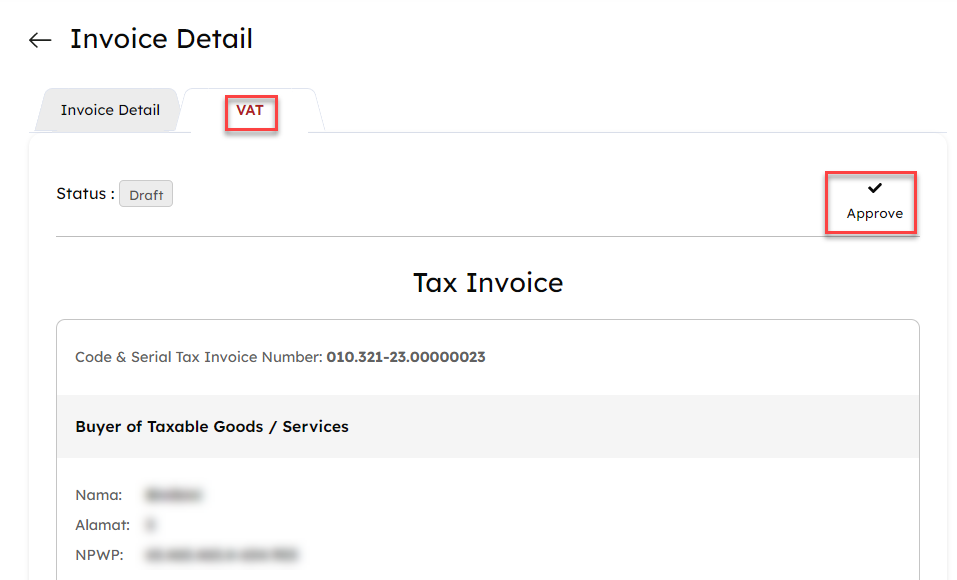
- The invoice status will be updated to "Approved".
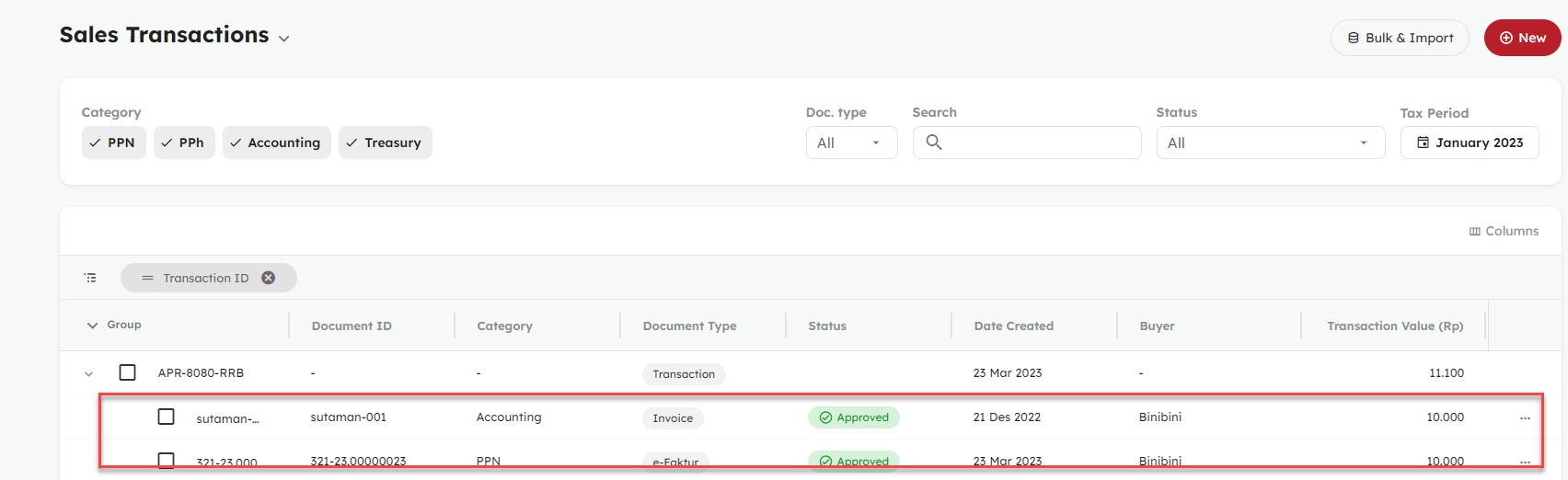
B. Approve Draft Purchase Invoice
How to approve a purchase invoice that is still in draft status is very easy. Here are the steps:
-
Log in to OnlinePajak
-
Click Transaction
- Click on the 'Transaction' menu and then select 'Purchase Transactions'. After that, click on the three dots located in the 'Draft' section
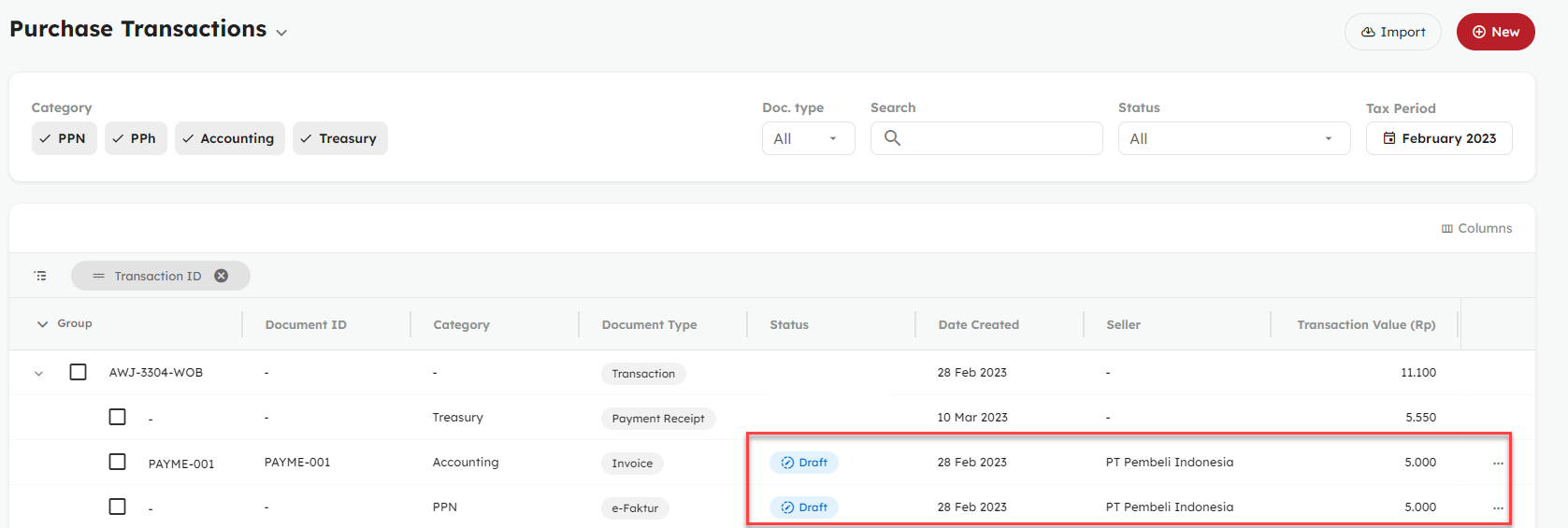
- Select the 'View Details' menu
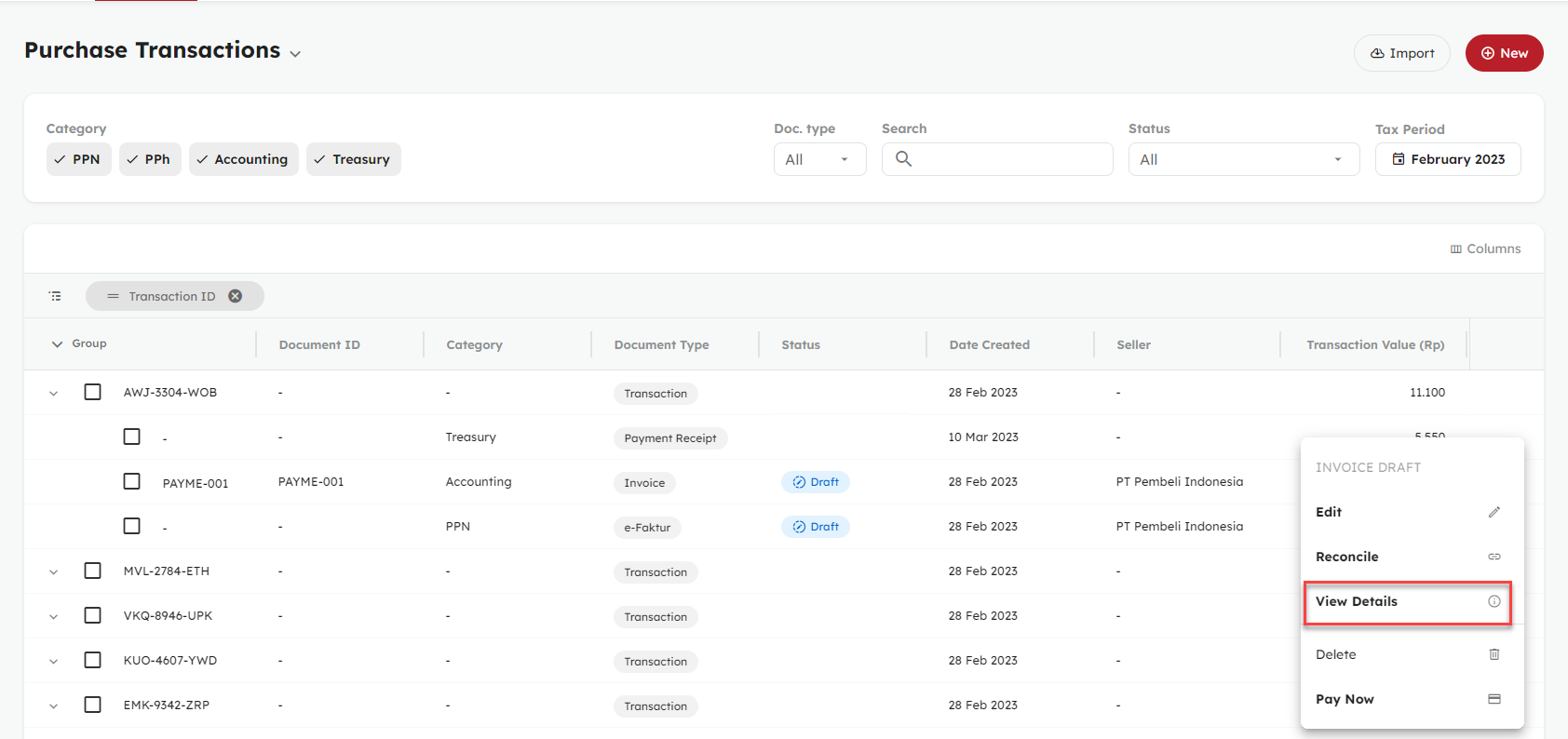
- Select the VAT tab and then click Approve.
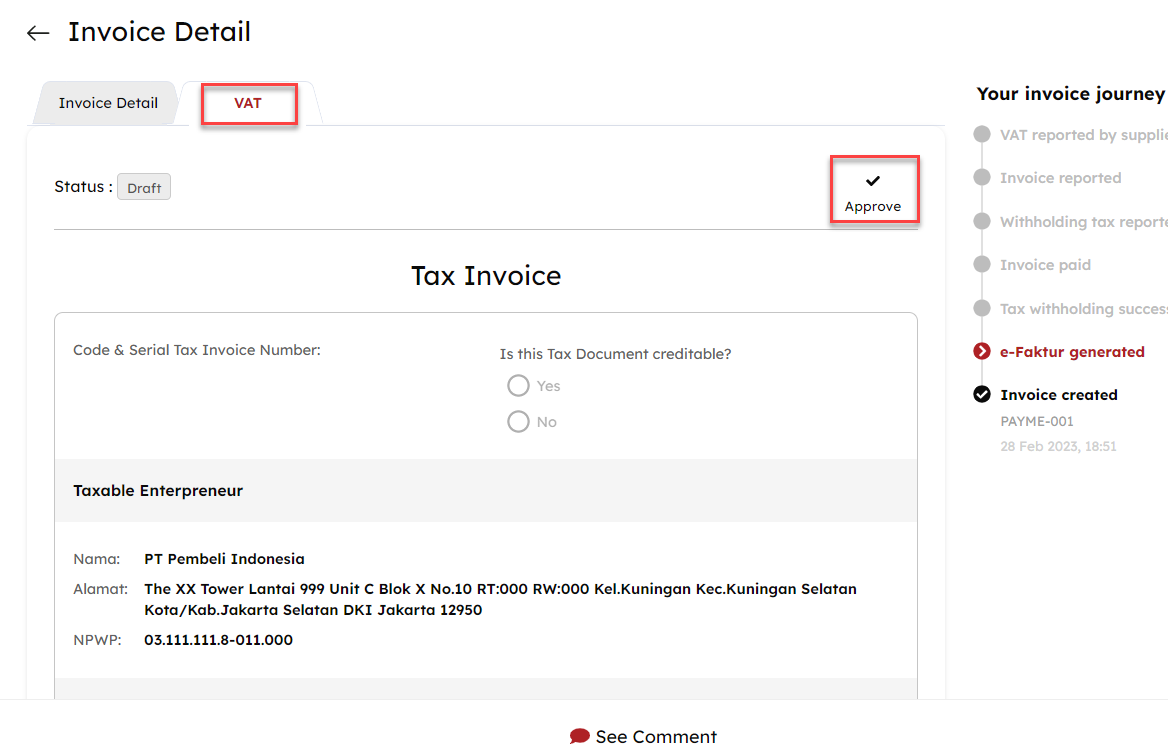
- You will see the sales invoice that you have created, along with the commercial invoice