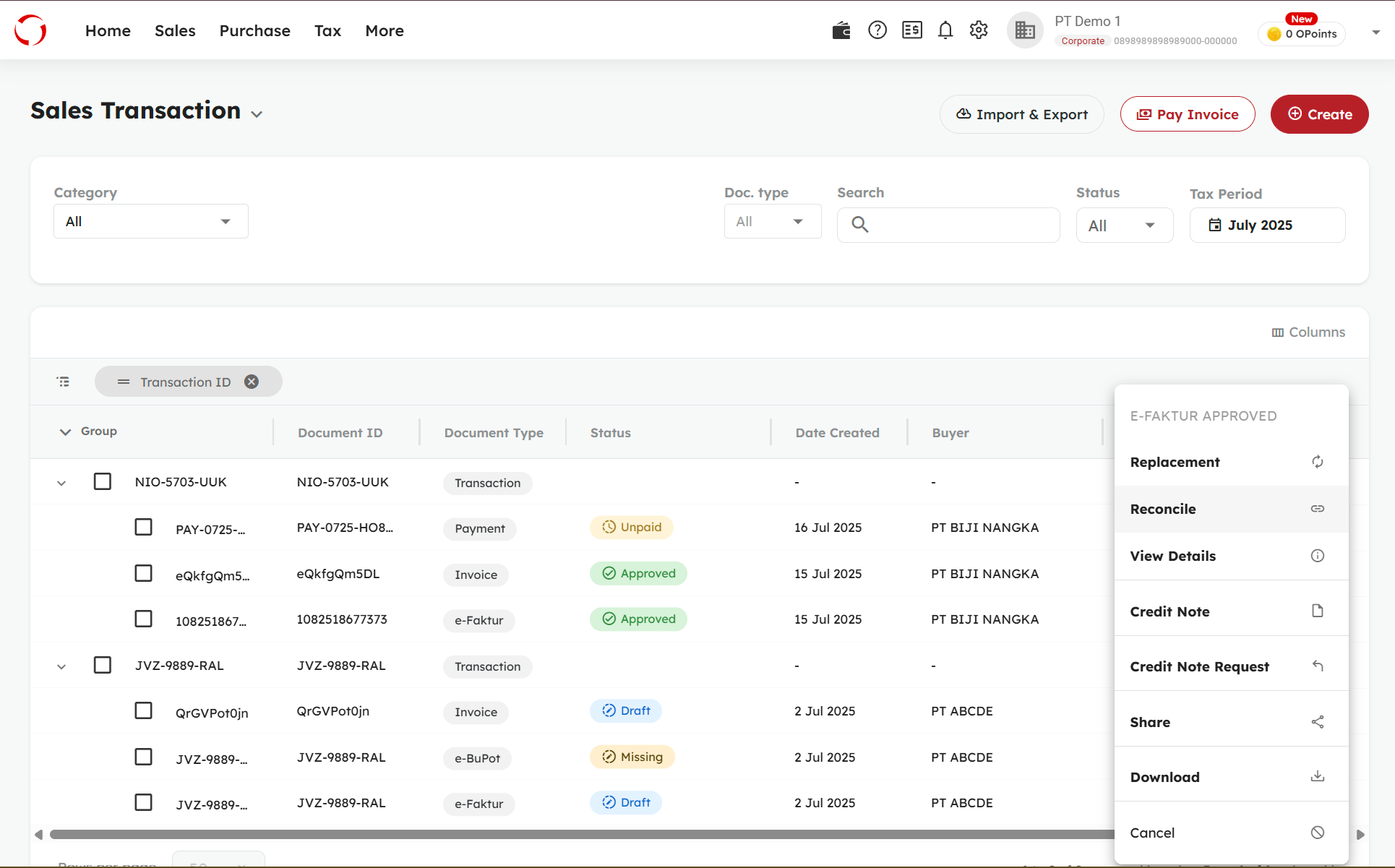Commercial invoices are documents related to transactions involving goods or services. From the perspective of the issuer, commercial invoices consist of:
- Sales invoices
- Purchase invoices
The difference between the two can be seen in the party that issues the document. If a sales invoice is issued by the trader/seller, then a purchase invoice is issued by the consumer/buyer.
To assist you in completing commercial invoices, we have prepared an easy-to-use platform. Here is a guide on how to create a Commercial Invoice using the OnlinePajak application.
- Log in to OnlinePajak
- Click Transaction
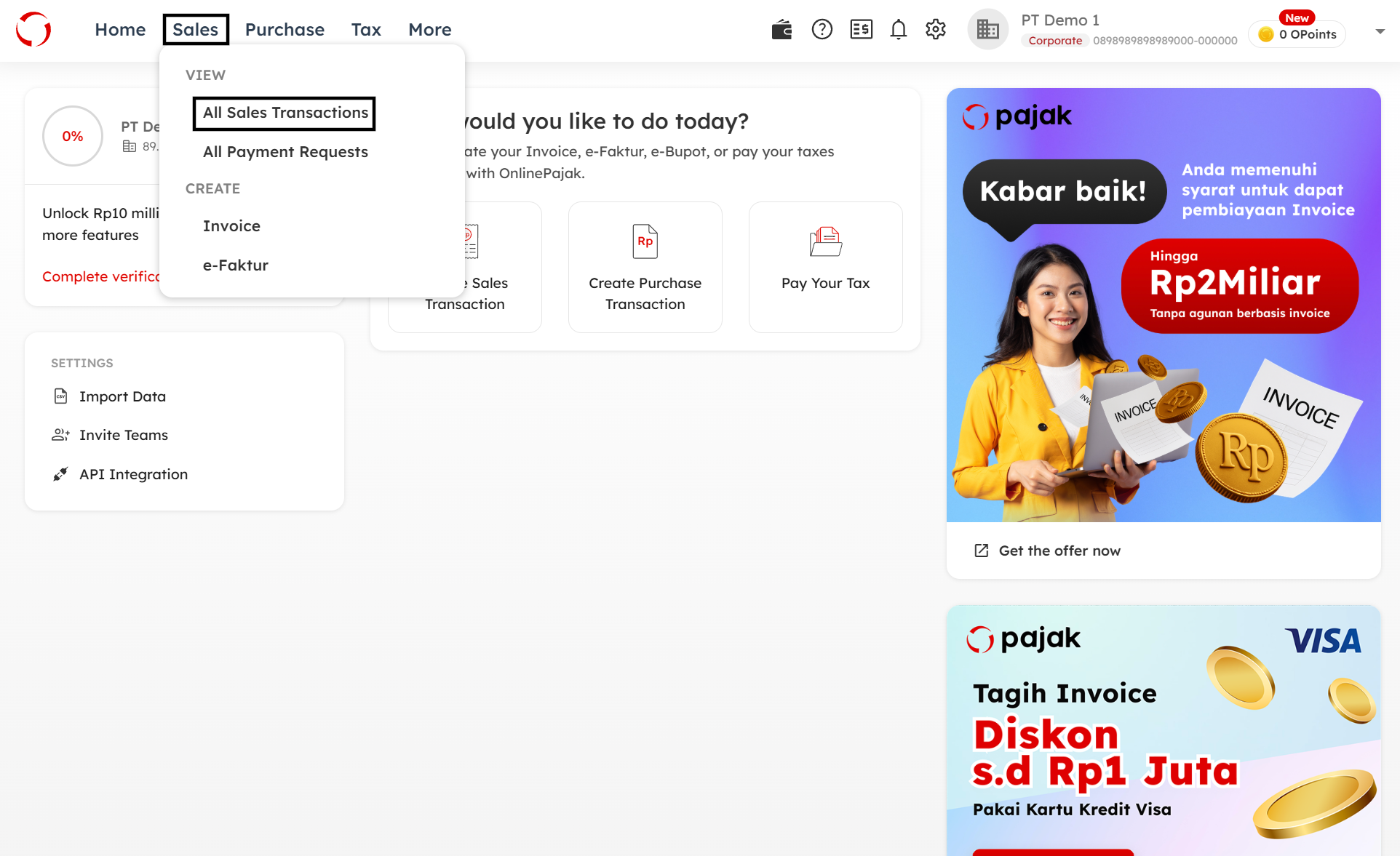
- Ensure you’re on the Commercial Invoice tab, then click the ‘Create‘ button and select ‘For New Transaction
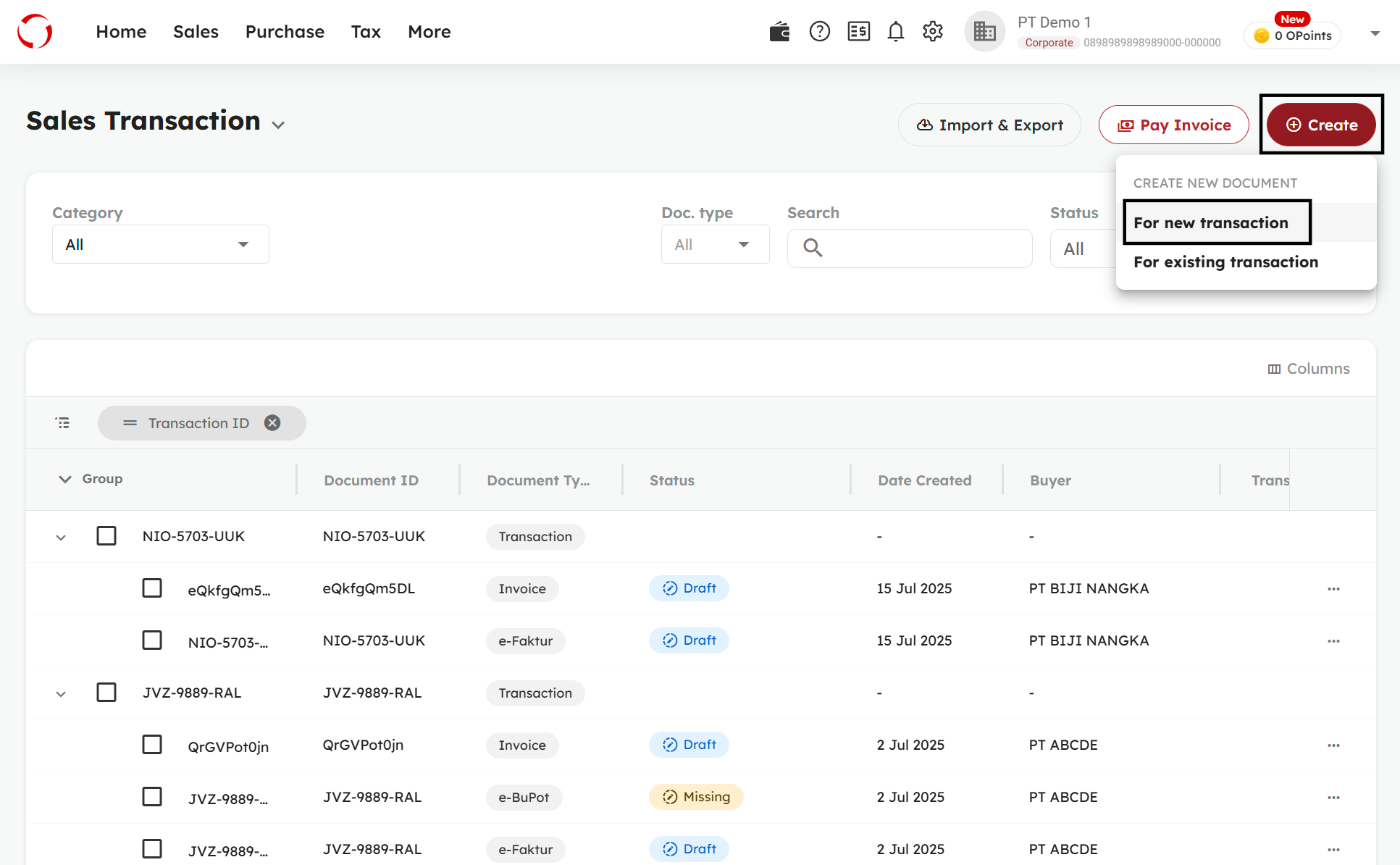
Select the transaction type, choose or create a new buyer, then click the ‘Create‘ button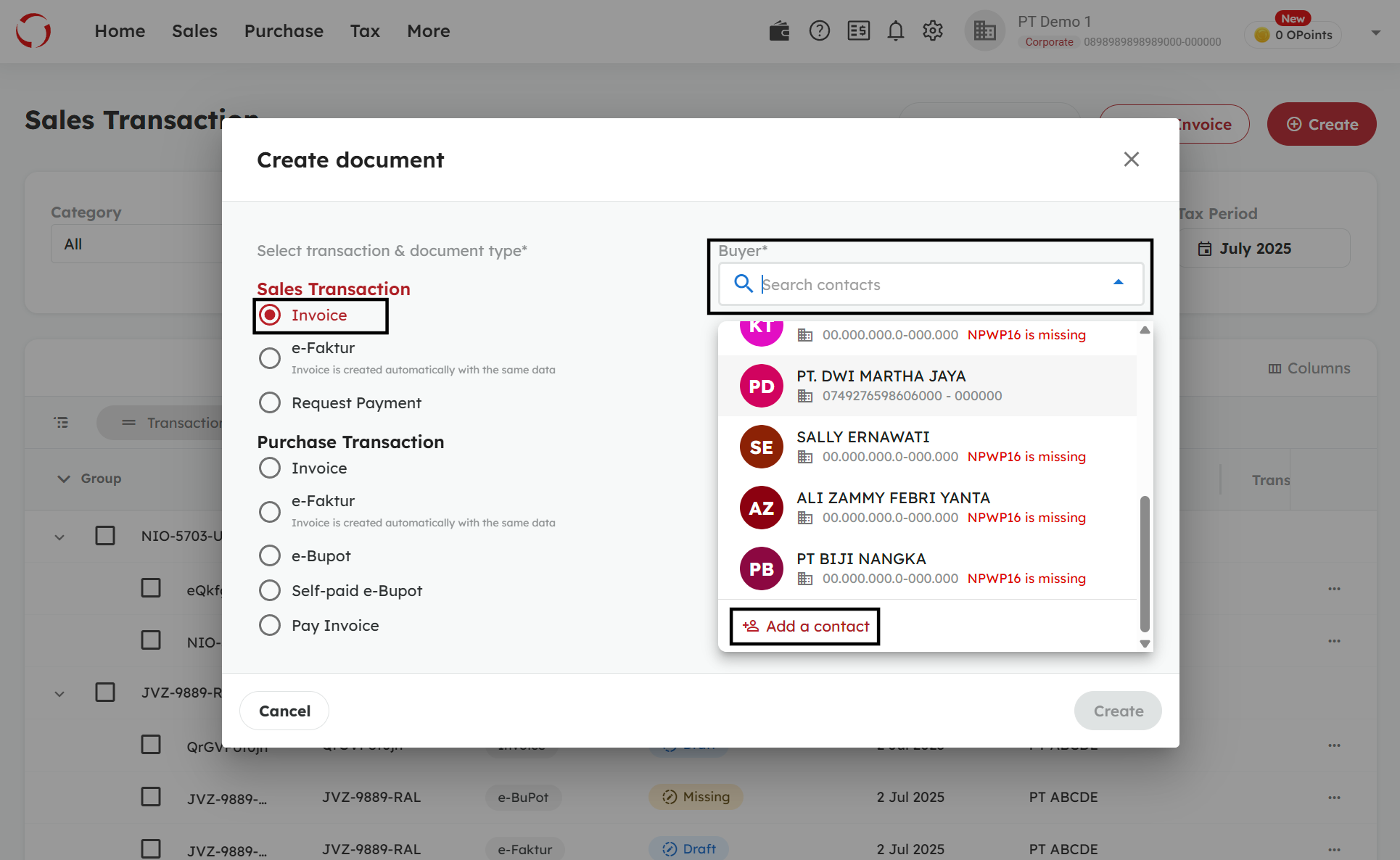
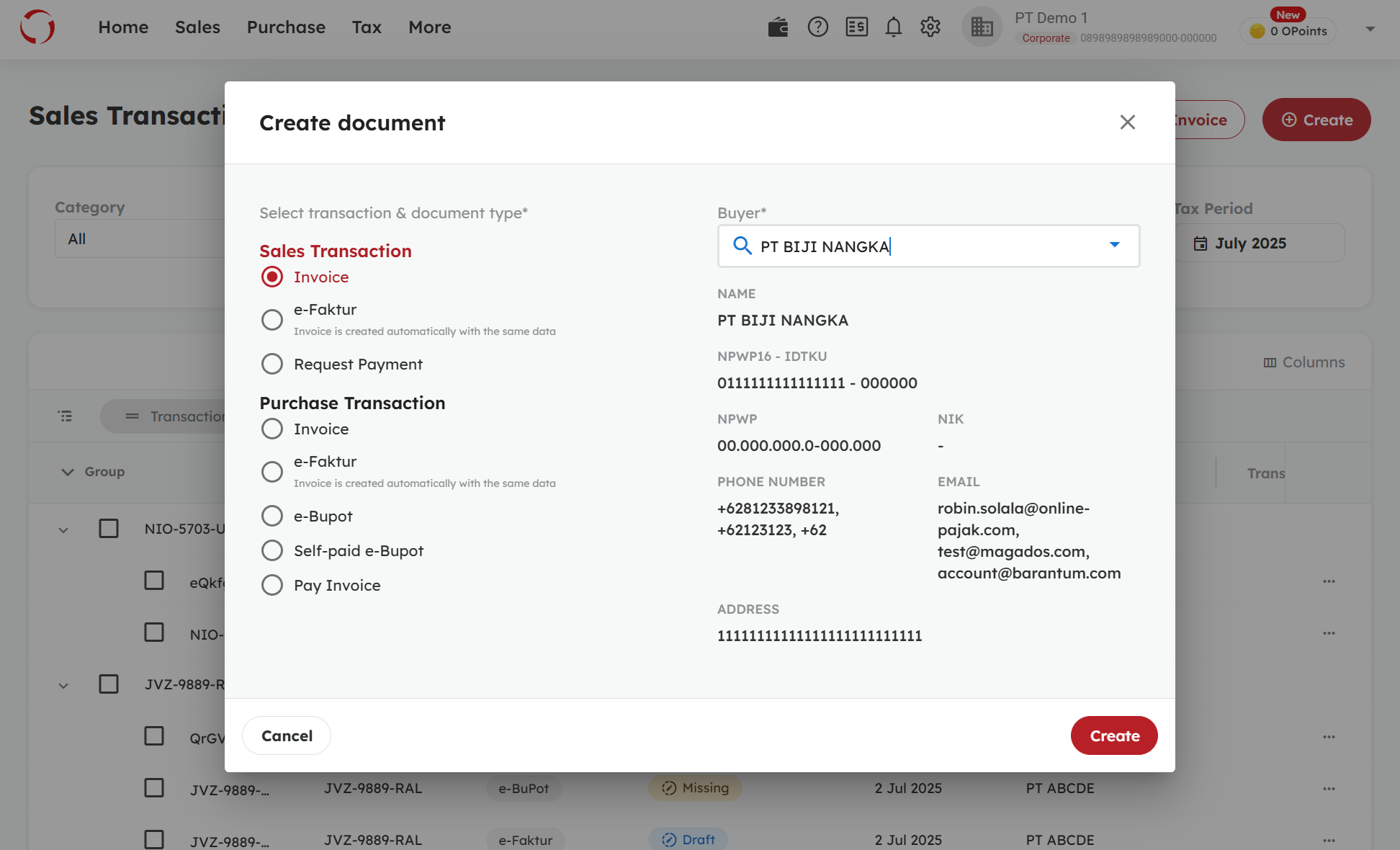
- On the Invoice Creation page, please complete the transaction details. You may also add additional line items as needed

- Select the document type. To create a Commercial Invoice, click on ‘Create Invoice‘
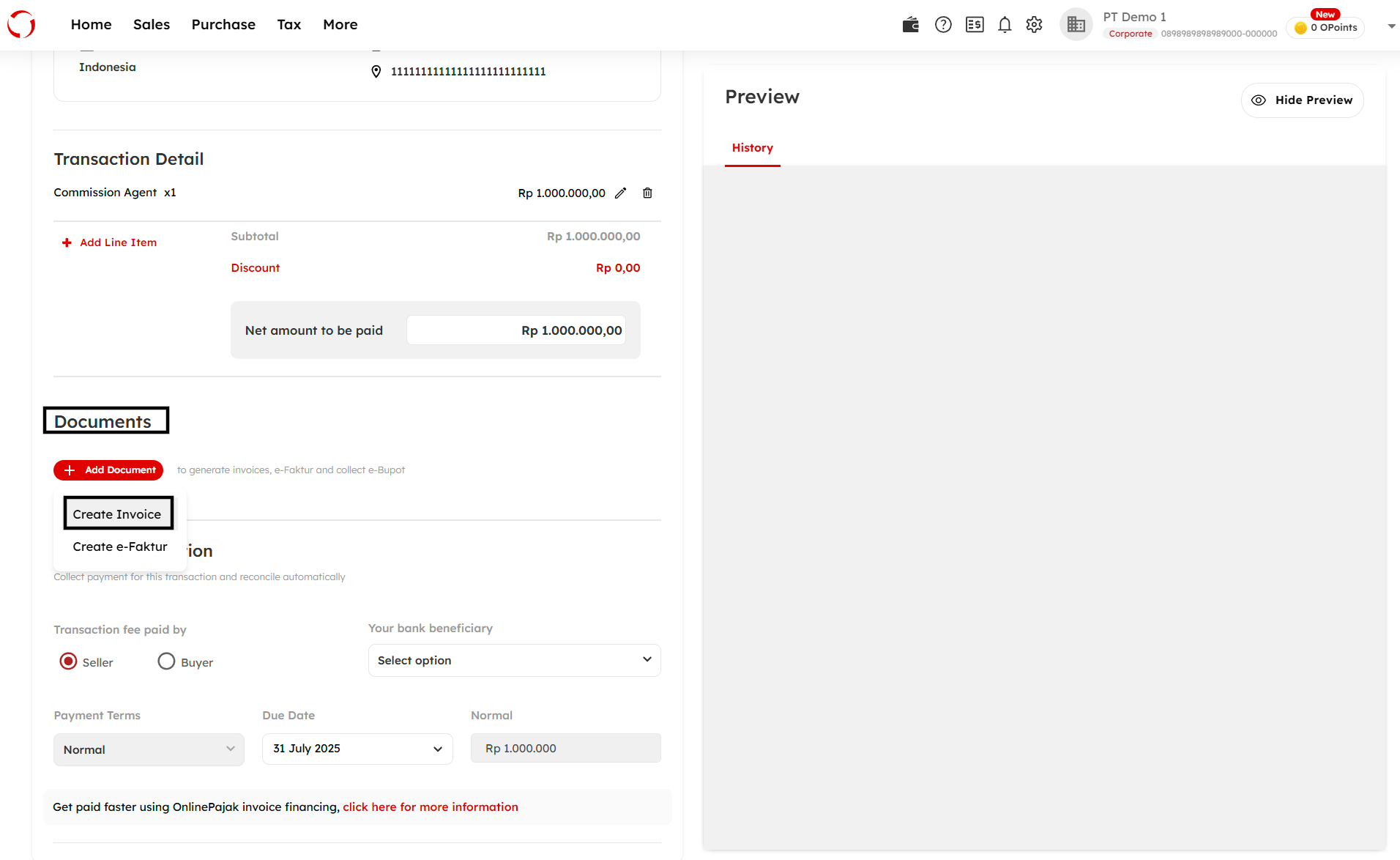
-
Complete the document details, including Invoice Number, Invoice Date, Payment Terms, and so on. A preview of the invoice will appear on the right side
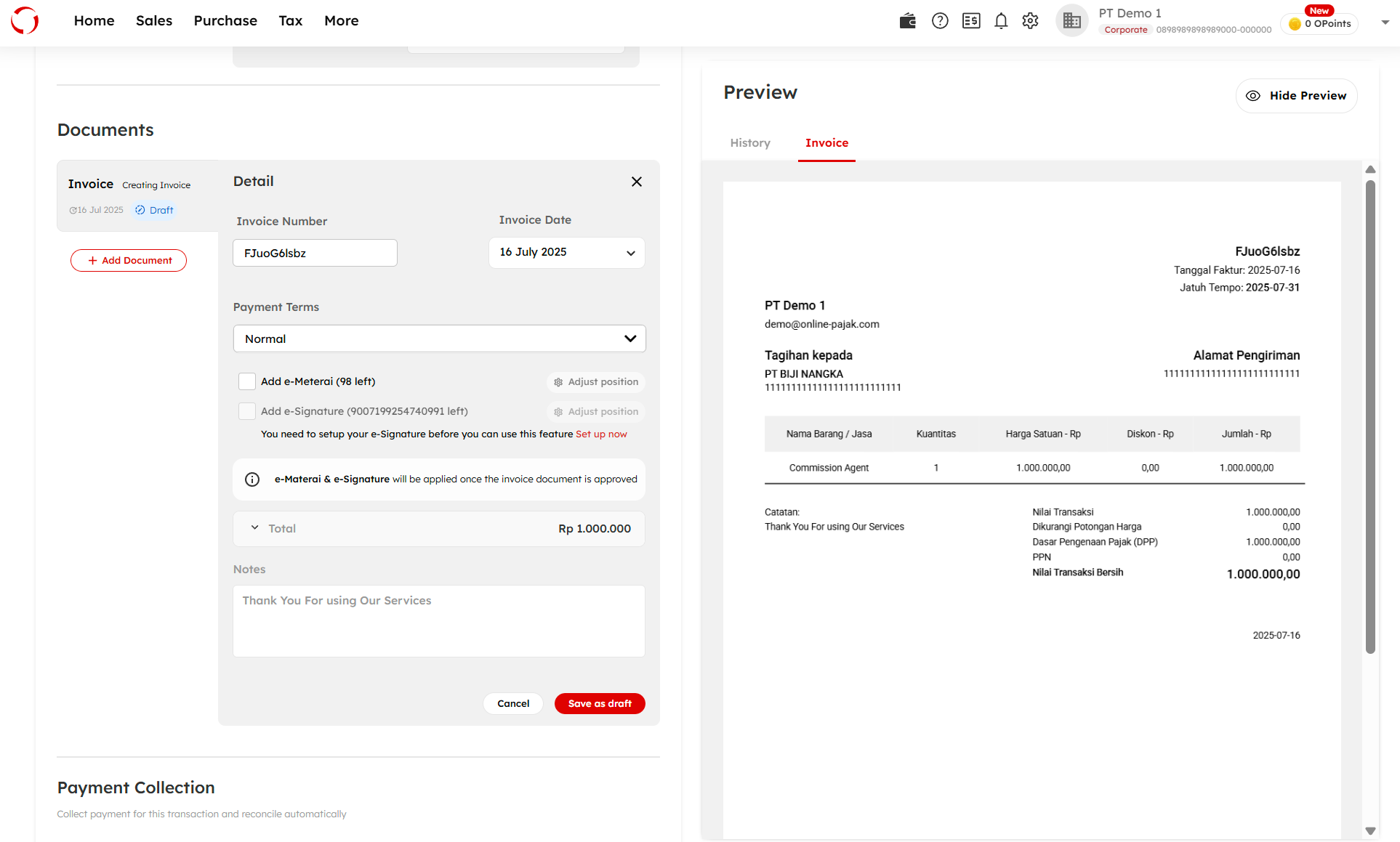
Once completed, click the ‘Save as Draft‘ button
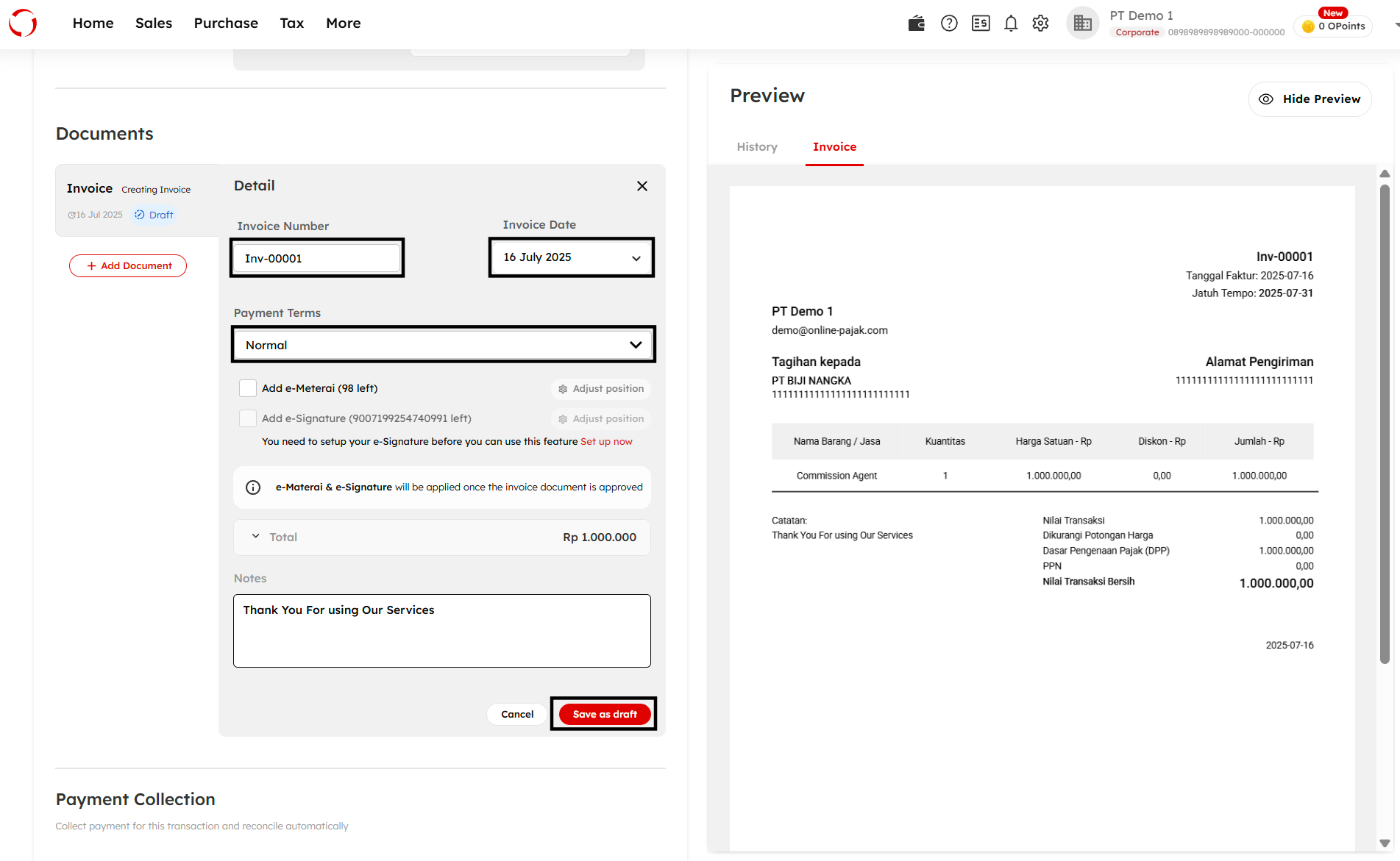
- After completing all transaction details, you can return to the transaction list to see your transaction recorded as a draft
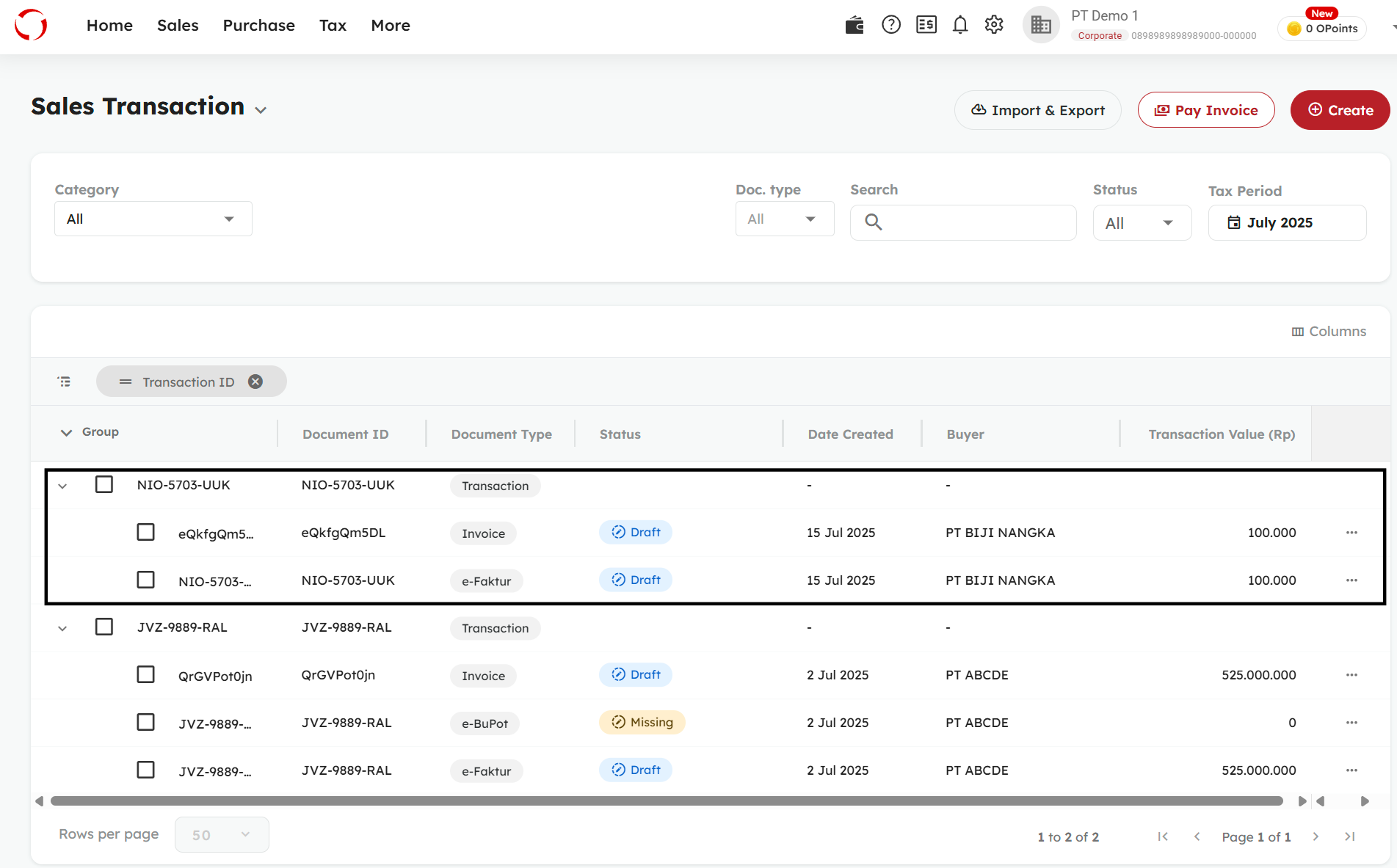
- Click the three dots on the right side of the transaction, then select ‘Approve’
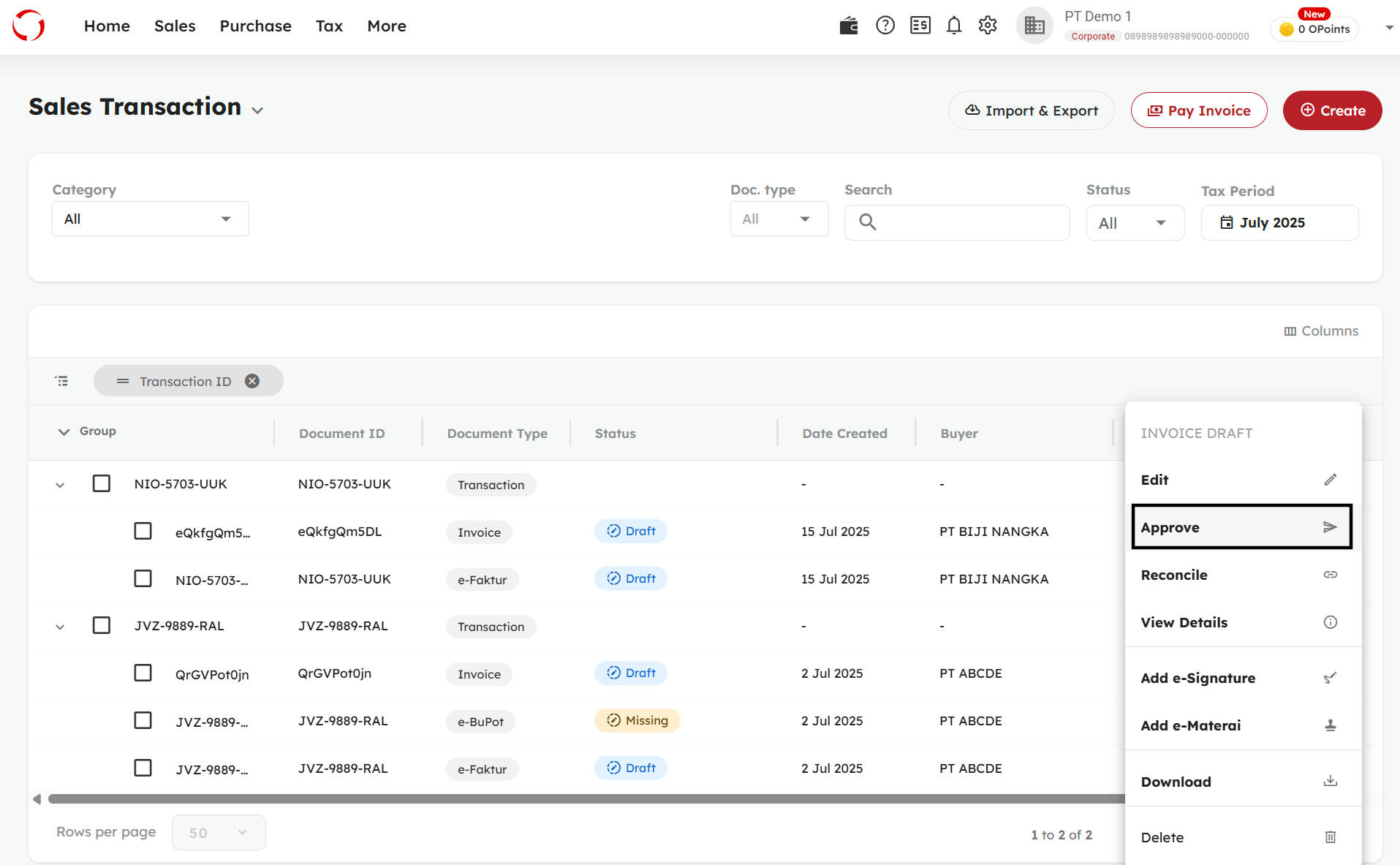
- Once the transaction is approved, you can download or share the invoice