Before you make a payment, please can follow this instructions below to create ID billing:
- Login to your OnlinePajak Account
- Click Pay tax
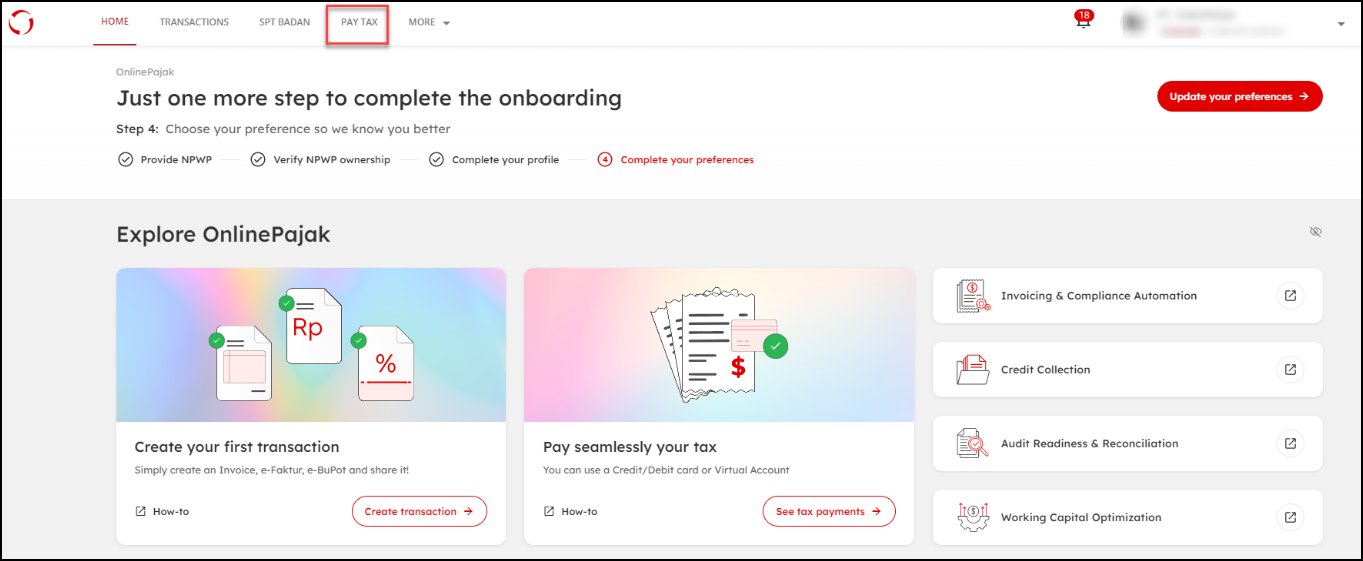
- Choose the tax period
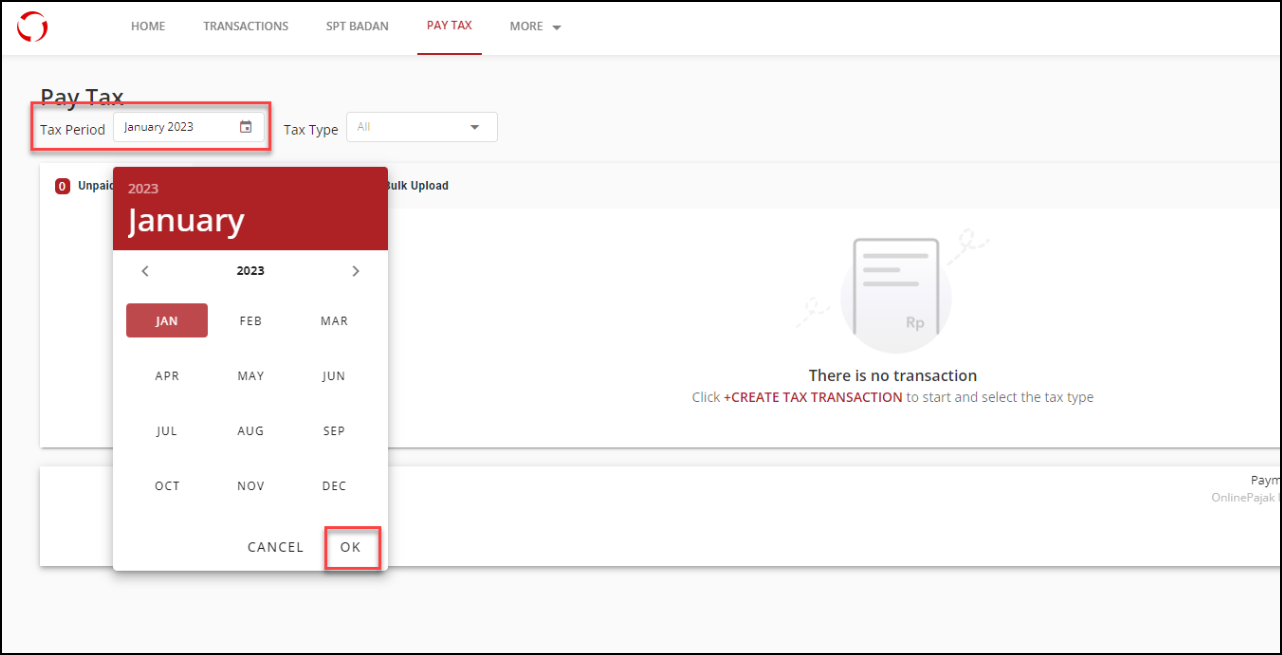
- Click +Create Transaction and select tax type ( for example PPh21)
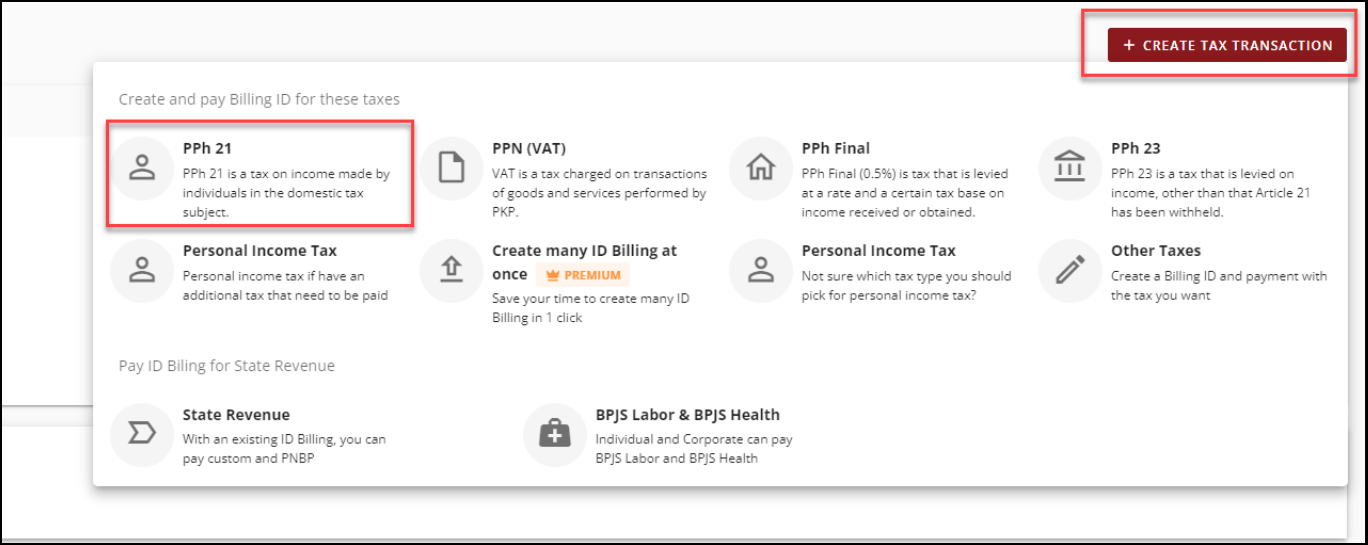
- Input Valid Tax Details to Generate ID Billing ( Code Tax Type, Code tax payment, Tax Payer Information)
- After you complete all the details click “Request Approval”
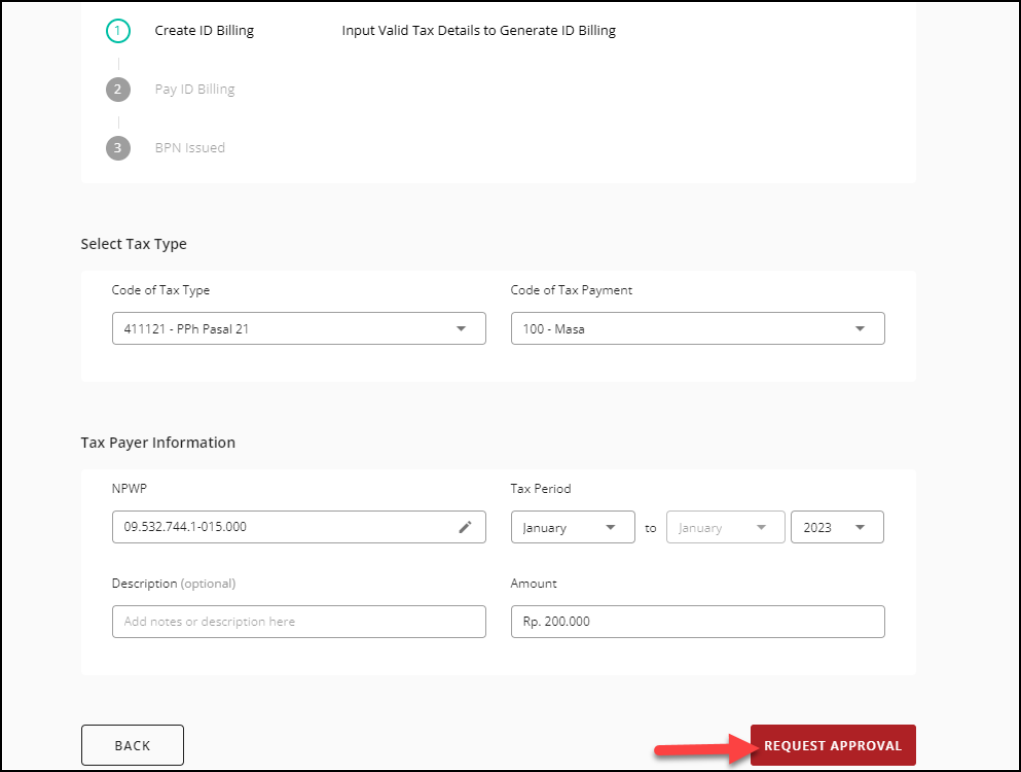
- Next, click the 3 dots icon to continue the payment. then click “Approve transaction”.
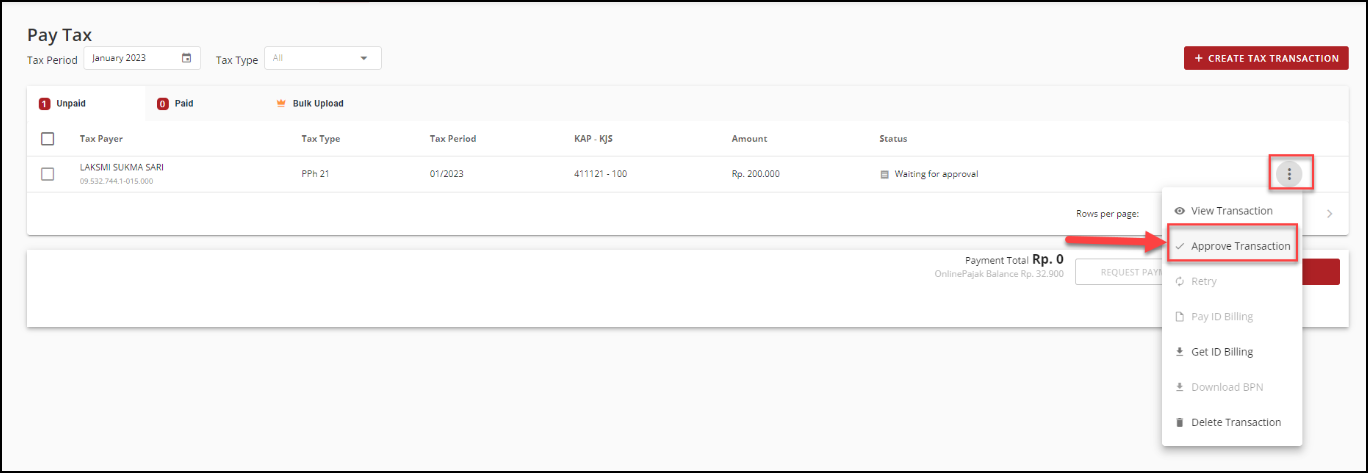
- You can click “Pay Tax” after you approve it

- You can click +Add Contact to add contact for BPN recipients

- Select one of the bank option to continue the payment. then click Pay
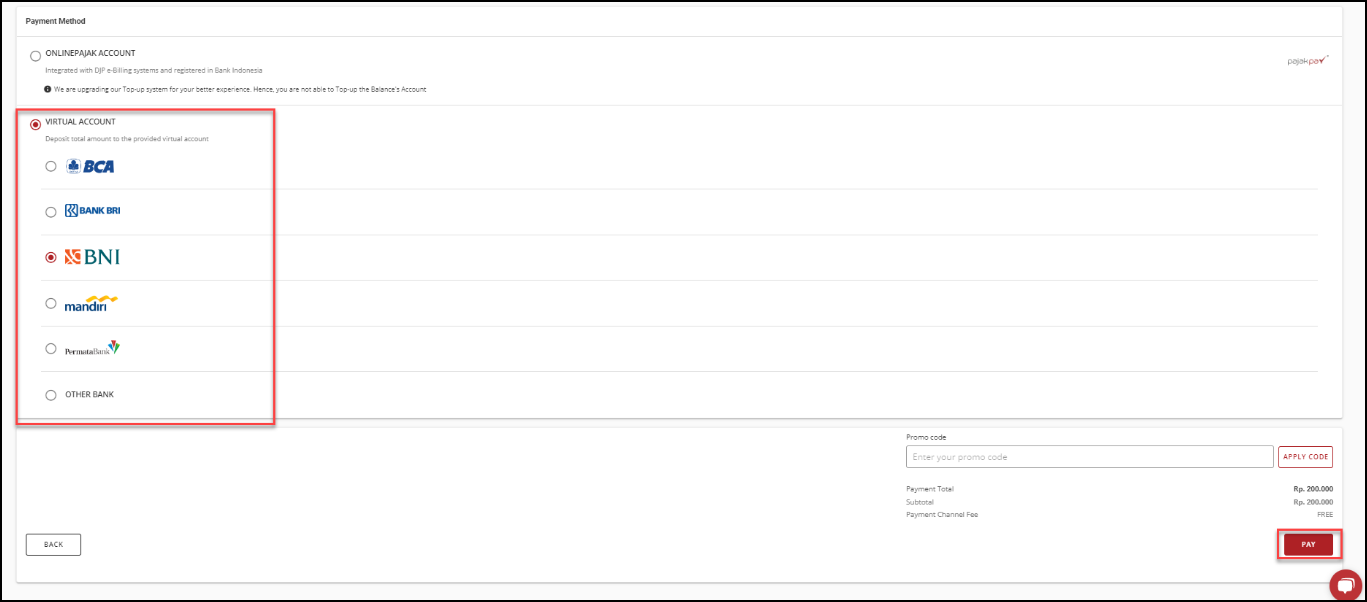
- You will see tax payment details, Bank Name, Description and Virtual Account Number / Account Number.
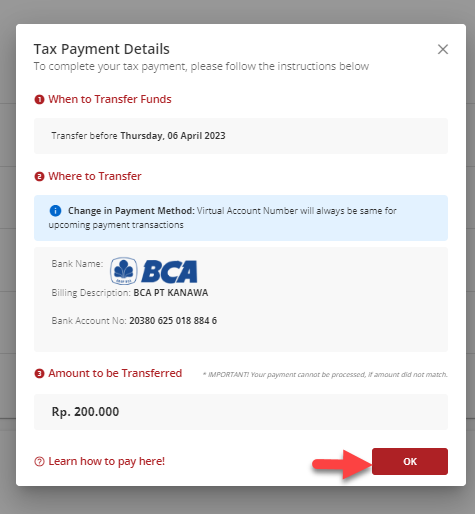
Notes :
1. Virtual Account number can be used for multiple times/transaction
2. When you make a transfer transaction, please input the exact nominal amount
12. After you made a payment, you will see the NTPN/BPN
13. Check BPN/NTPN in the “Paid” column. Click the 3 dots icon menu and click Download BPN 